Showing posts with label Badge. Show all posts
Showing posts with label Badge. Show all posts
Thursday, February 9, 2012
Name Your Own Price Commission Batch
I think the "name your own price" option for commissions is decent. It's a good way to start taking commissions. Thought I'd set up a price range chart for what types of pictures you can get for certain prices.
1) Icon commission for Likeshine. I've always loved her character. Green or black...doesn't matter. Still a really beautiful gryphon.
2) New years picture for FurrFreak. It was the first anthropomorphic picture I'd draw in a long while and I'm actually pretty happy with how it turned out. Really love this guy's colors and the way his feathers were.
3) Badge for Aledaroth. I still need to get this printed, laminated and mailed out to him. I might not do too many badges until I get a good printer and laminating machine.
4) Chibi for ooSukioo. Complete with a Nyan Cat plushie.
I need to redo the prices however for these commissions. They will be raised in the future because for the work and time I put into these, the price is too low.
Labels:
Aledaroth,
Badge,
Chibi,
Commissions,
Digital Art,
Edgar,
Icon,
Likeshine,
Suki
Sunday, February 28, 2010
Cassie Badge WIP- Flat Colors

Badge trade with Kashmere/Rimsky on FA of her fursona.
I'm really happy I got to do a trade with her and that she wanted to do one with me. I love her badges and can't wait to see how the one she's doing for me will turn out.
Just the flats for now. Hopefully I'll have the finished version done by the end of the day.
Saturday, February 20, 2010
Autumn Badge- Finished
Friday, February 19, 2010
Autumn Badge WIP- Flat Colors

Art trade with LolAutumn on FurAffinity.
Her fursona's incredibly derpy and always has her tongue lolling out so I couldn't pass up drawing her like this. And on her ref sheet it specifies that she has a huge nose. So of course I had to give her a huge nose.
Just have the flats done for now. Having a little difficulty with the shading so I'm starting over with it. Either that or I'll move on to working on a different picture for now. I do want to try to get through some of the shading though for now.
Friday, January 8, 2010
Majin Badge Walkthrough
Just a little walkthrough showing how I shaded a badge. I tested out a style of shading I haven't practiced in a year or two, but I thought the style would suit the badge rather well.
The character depicted is Majin copyrighted to BlueWolfCheetah on Deviantart. Art is mine though.
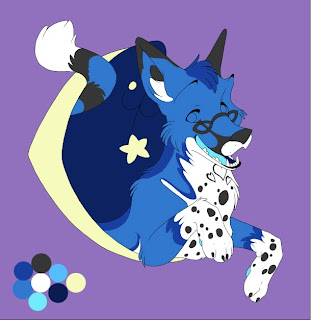
Just the base colors. Nothing really drastic or interesting as of yet. Typically I put the base colors of all the markings and such on the same layer, but this time I separated them out in order to do the sort of shading I wanted to.
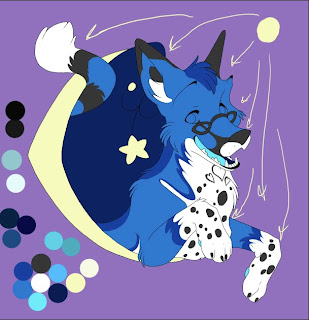
Lighting is my weakness so I blocked out the direction the lighting is going to be coming from.
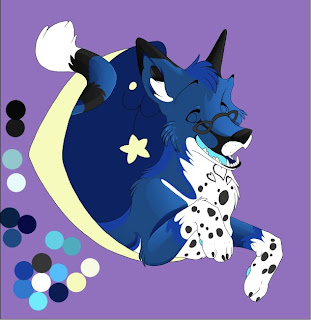
Working on the shading. I'm doing it gradient style. Used to be really popular and now that I can actually figure out the style, it's sort of fallen out of popularity a little bit. Shame...it is a beautiful style.
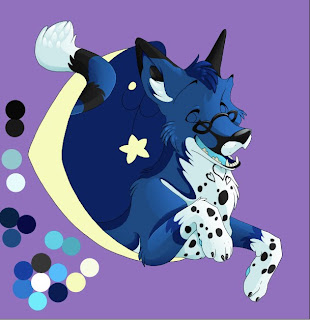
And shading all done. Basically the shading is done on layers of the colors/markings done. Not nearly as much room for mistakes as opposed to if I put the shading on a separate layer from the colors. However to get the right colors to blend together, putting them on the same layer works rather well. If you want to see how it's done, Kuitsuku's tutorial shows it really well: .

Add the background, backlighting, and shine. Had to change the background color so I could clearly see the glowing off the moon and stars so I could go back and tweek them later. Background's just a simple sky. Take two shades of blue. Use the gradient tool and add small stars (put the stars on a separate layer though). The stylized moon and stars...I put a lighter color inside and on a separate layer the glow is the same color as the "inner glow". Use an airbrush on low opacity to get the glow effect.

Eyes are always the last thing I color. Usually I go more detailed than this, but this is a bit more simplified version. The glass in her glasses was the very last detail one. It's a pale blue with a layer of white gradient shine over it. Bother layers are lowered in opacity to give the illusion of glass.
This is more of a walkthrough than a tutorial. However if you have any questions about the process, don't hesitate to ask. Most of this can possibly be covered in Kuitsuku's tutorial however.

The character depicted is Majin copyrighted to BlueWolfCheetah on Deviantart. Art is mine though.
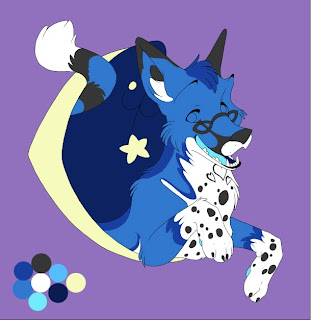
Just the base colors. Nothing really drastic or interesting as of yet. Typically I put the base colors of all the markings and such on the same layer, but this time I separated them out in order to do the sort of shading I wanted to.
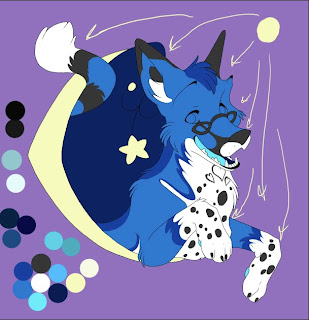
Lighting is my weakness so I blocked out the direction the lighting is going to be coming from.
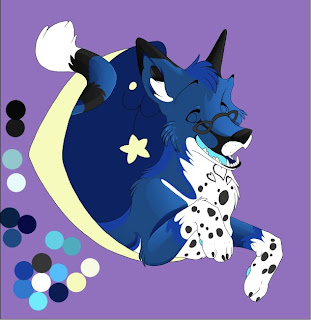
Working on the shading. I'm doing it gradient style. Used to be really popular and now that I can actually figure out the style, it's sort of fallen out of popularity a little bit. Shame...it is a beautiful style.
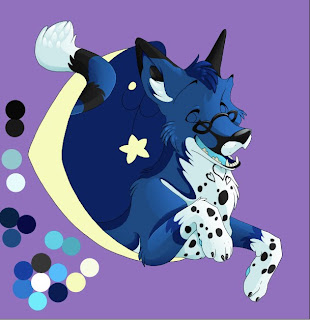
And shading all done. Basically the shading is done on layers of the colors/markings done. Not nearly as much room for mistakes as opposed to if I put the shading on a separate layer from the colors. However to get the right colors to blend together, putting them on the same layer works rather well. If you want to see how it's done, Kuitsuku's tutorial shows it really well: .

Add the background, backlighting, and shine. Had to change the background color so I could clearly see the glowing off the moon and stars so I could go back and tweek them later. Background's just a simple sky. Take two shades of blue. Use the gradient tool and add small stars (put the stars on a separate layer though). The stylized moon and stars...I put a lighter color inside and on a separate layer the glow is the same color as the "inner glow". Use an airbrush on low opacity to get the glow effect.

Eyes are always the last thing I color. Usually I go more detailed than this, but this is a bit more simplified version. The glass in her glasses was the very last detail one. It's a pale blue with a layer of white gradient shine over it. Bother layers are lowered in opacity to give the illusion of glass.
This is more of a walkthrough than a tutorial. However if you have any questions about the process, don't hesitate to ask. Most of this can possibly be covered in Kuitsuku's tutorial however.

Labels:
Badge,
Cheetah,
Digital Art,
Majin,
Walkthrough,
Wolf
Subscribe to:
Posts (Atom)



